[GA4] Definition and Verification Method of Sessions | Changes from UA and Differences from Views
Various metrics are used to measure the effectiveness of a website. Among these, the number of visits to a website, represented by "sessions," is an important metric. This article clearly explains the differences in the definition of sessions between GA4 and UA, how to verify sessions in GA4, and the differences from views. Website managers should correctly understand the definitions of these metrics and appropriately utilize them in the analysis of their websites.
For those who want to easily check the number of sessions in GA4 or create an easy-to-understand GA4 report, the GA4 report template of 88studio's one-time purchase plan, used by over 2,000 companies, is recommended. This template allows you to create unlimited reports for various sites with a single purchase, complete reports in minutes easily, and freely customize them. Additionally, The expert in GA4, is involved as an advisor, and the template is regularly updated in accordance with changes in GA4 specifications, so you can use it with confidence for a long time.
Popular Templates: GA4 Monthly Report Template popular for reports to clients and internal use
GA4 Monthly Report Template[4007]
Popular Templates: GA4 Standard Report Template that simplifies daily number checks
GA4 Standard Report Template[4004]
What are sessions in GA4?
Sessions in GA4 refer to "a series of interactions that a user performs from visiting to leaving a website." The beginning and end of a session are calculated based on the following criteria:
- Start of a Session: When a user displays a page on a website or app (assuming the previous session has ended).
- End of a Session: By default, if there are no interactions for 30 minutes, the session automatically ends.
The default time for a session to end is set to 30 minutes, but this can be changed. To learn how to adjust the session timeout, please refer to "How to Adjust Session Timeout" at the bottom of this article.
The Difference Between Sessions in GA4 and UA
Why are there fewer sessions in GA4 compared to UA?
In GA4, a session ends if there is no interaction for 30 minutes. In contrast, in UA, there were other conditions that could end a session.
In the case of UA, sessions could end for reasons even if the user had not actually left the site. This could result in activities that should be counted as one session being split into two. Therefore, often the number of sessions measured in UA was inflated compared to the actual figures. In GA4, however, the number of sessions measured is closer to the actual number.
Session End Conditions in GA4 and UA
Below is a comparison table of session end conditions in GA4 and UA.
| Conditions | UA | GA4 |
| If no operation for 30 minutes | end | end |
| If the date is crossed | end | - |
| When visited from a different source, media, or campaign than the started session | end | - |
Just like this, GA4 has evolved from UA and has different specifications. For more details, please refer to '【Beginner's Guide】GA4 (Google Analytics 4) Basic Usage | Easily Understandable Explanation of How to View the Interface'.
Differences Between Sessions and Views (Impressions) in GA4
In GA4, views (impressions) represents the total number of times a page has been displayed on a website. If the same user reloads the same page, each reload is counted.
For example, if a user visits a website and views page A 5 times and page B 3 times without ever leaving the site, the session count and page views (impressions) would be as follows:
Sessions: 1
Views (Impressions): 8
How to Check Session Counts in GA4
The session count in GA4 can mainly be checked in the standard reports provided by default, in the Acquisition Report. For detailed instructions on how to use standard reports, please see '[GA4] How to Use Standard Reports | Detailed Explanation on Customization Methods'.
How to Check Sessions for Each Channel Group
By selecting 'Reports' > 'Acquisition' > 'Traffic Acquisition' from the left menu, you can check the sessions for each inflow channel group.

How to Check the Number of Sessions per Landing Page
To check the sessions per landing page, select "Reports" > "Engagement" > "Landing Pages" from the left menu.

Related Metrics Using Sessions in GA4
Below, we explain the meanings of related metrics that are often checked alongside sessions.
| Metric | Meaning |
|---|---|
| Average Session Duration | Average duration (in seconds) per session. |
| Bounce Rate | The proportion of sessions with no engagement. |
| Sessions with Engagement | The number of sessions where engagement occurred. |
| Engagement Sessions per User | Average number of engagement sessions per person. |
| Engagement Rate | The proportion of all sessions where engagement occurred. |
| Sessions with Low Engagement | The number of sessions with no engagement. |
| Conversion Rate per Session | The proportion of sessions where conversions occurred. |
| Sessions per User | Average number of sessions per user. |
| Views per Session | Average number of views per session. |
How to Adjust Session Timeout
Step 1
In GA4, select 'Admin' > 'Data Collection and Modification' > 'Data Streams' from the menu. The following screen will appear, so select the relevant data stream.

Step 2
Next, select "Configure tag settings."

Step 3
In the following settings screen, click on "Show more" and then select "Adjust Session Timeout."

Step 4
Once this screen appears, simply update to the desired conditions, and the changes will be complete.

Related Official Google Documents
Official Google Analytics Help: [GA4] About Analytics sessions
Official Google Analytics Help: [UA→GA4] Comparing metrics: Google Analytics 4 vs. Universal Analytics
Official Google Analytics Help: [GA4] Analytics dimensions and metrics
Related Articles on GA4
Articles on GA4 in General and Its Settings
[For Beginners] Basic Usage of GA4| Easily Understandable Explanation of the Interface
[GA4] What is Sampling? Explanation of cases that occur and how to avoid them
Articles about GA4 Reports
[GA4] How to create monthly and daily reports for E-commerce | Explore
[GA4] How to Create Monthly/Daily Reports | Explore
[GA4]How to use Explore | with Recommended Template
[GA4]How to use Reports | Detailed explanation of how to customize them
【Illustrated Guide】GA4 Report Creation Guide | How to View and Create Reports & Explore
Learn how to analyze landing pages in GA4 and create reports using the Looker Studio

![[GA4] Definition and Verification Method of Sessions | Changes from UA and Differences from Views](http://88studio.io/cdn/shop/articles/1280_x_450_px_ed0915fd-38a8-46de-b197-0dc1f608bfd6.png?v=1706702462&width=1100)

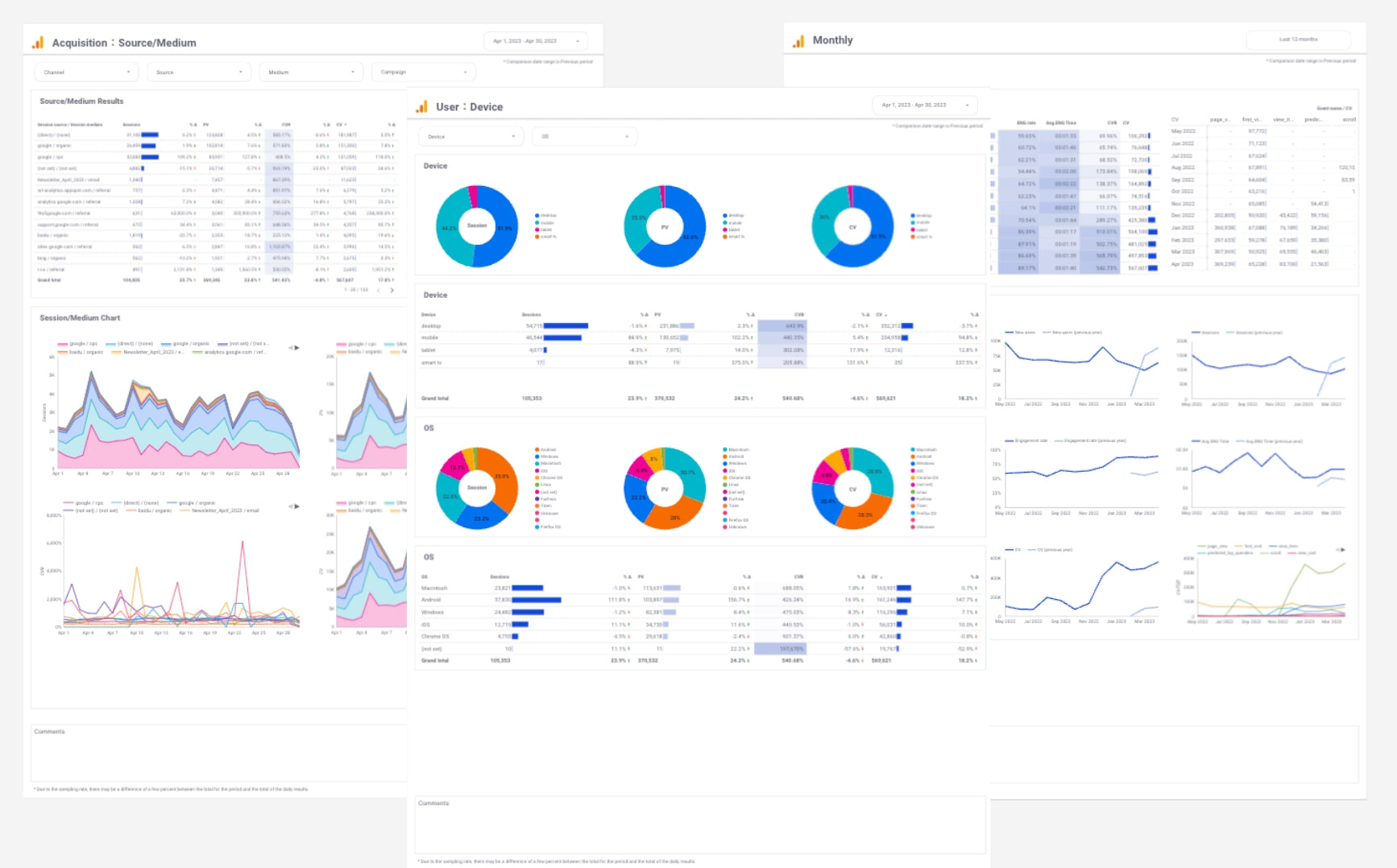
![GA4 Summary Report Template[4013]](http://88studio.io/cdn/shop/files/4013thumbnail.png?v=1733209235&width=533)
![GA4 Monthly Report Template[4007]](http://88studio.io/cdn/shop/files/4007_GA4-monthly-report-firstview_80551e9b-22ec-47d9-a375-29691372a34f.jpg?v=1702969299&width=533)
![GA4 EC Monthly Report Template[4008]](http://88studio.io/cdn/shop/files/4008_75c0c108-4e41-4fee-87ec-e7c823b6939d.png?v=1743466274&width=533)
![GA4 Standard Report Template[4004]](http://88studio.io/cdn/shop/files/4004_f67fd549-68fe-46c3-b8bc-57b0cad056ee.png?v=1740969729&width=533)
![GA4 EC Standard Report Template[4012]](http://88studio.io/cdn/shop/files/4012v2.0.png?v=1745371761&width=533)
![Google Ads Report Template[4003]](http://88studio.io/cdn/shop/files/4003_v2_1.png?v=1737458695&width=533)
![SEO Standard Report Template [4002]](http://88studio.io/cdn/shop/files/4002v2.0.png?v=1747814286&width=533)
![GA4 EC Basic Dashboard Template[4010]](http://88studio.io/cdn/shop/files/4010v2.0.png?v=1745966967&width=533)
![SEO Monthly Report Template[4011]](http://88studio.io/cdn/shop/files/4011_v2.png?v=1737028939&width=533)
![GA4 Dashboard Template[4009]](http://88studio.io/cdn/shop/files/4009v2.0.png?v=1740388404&width=533)