[GA4] How to Set Up User Attributes | Explaining Clearly How to Handle Cases Where Age and Gender Data Are Not Visible
In this article, we clearly explain user attributes in GA4, including how to check users' age, gender, and location. From setting up to capture user attribute data, to troubleshooting when data is not displayed, and even checking the user attribute reports, everything is explained in a step-by-step manner. By reading this article, you will gain a deep understanding of user attributes in GA4 and become capable of analyzing them effectively.
Furthermore, for those who want to easily check the attributes of GA4 users such as age, gender, and location, or want to create easy-to-understand GA4 reports, we recommend the one-time purchase plan of 88studio's GA4 Report Template, used by over 2,000 companies. With this template, you can create unlimited reports for any number of sites with a single purchase. The reports are simple to complete within minutes, and customization is freely available. Additionally the expert in GA4, is involved as an advisor, the template is updated regularly in line with GA4 specification changes, ensuring that you can use it with confidence for a long time.
Popular Templates: GA4 Monthly Report Template popular for reports to clients and internal use
GA4 Monthly Report Template[4007]
Popular Templates: GA4 Standard Report Template that simplifies daily number checks
GA4 Standard Report Template[4004]
What is GA4 (Google Analytics 4)?
GA4 is the latest version of Google Analytics, developed as a successor to the traditional Universal Analytics (UA). This tool is used to collect data from websites and apps, analyze that data, and understand business outcomes and user behavior.
Key Differences from UA
There are four main distinctive features of GA4. Understanding these is essential for anyone looking to get started with GA4:
- User-Centric Analysis
- Cross-Device and Platform Analysis
- Shift to an Event-Centric Data Model
- AI-Powered Machine Learning and BigQuery Integration
For more details on GA4's features and how to use it, see the "Beginner's Guide: A Simple Explanation of GA4's Basic Usage and Interface".
What are User Attributes in GA4?
User attributes refer to the attribute data of users who visit your website or app. This includes age, gender, region, interests, and more. In GA4, you can use these attribute data for more detailed analysis.
To collect user attribute data, it is necessary to enable Google Signals. It's important to note that user attribute data is collected only from users who are logged into a Google account and have consented to the use of cookies. If the user attribute is unknown, it will be displayed as "unknown".
How to Enable Google Signals
The setup is very simple. From the GA4 menu, select "Admin" > "Data collection and modification" > "Data Collection". The following screen will appear, and you simply need to enable the checkbox next to "Collect data with Google Signals" to complete the process.

How to Check User Attributes Reports such as Age and Gender in GA4
In GA4, you can view information about user attributes by selecting 'Reports' > 'User Attributes' > 'Demographic details' from the left menu.
The default dimension is set to 'Country,' but you can switch to the following dimensions by clicking on the dropdown to the right of 'Country':
- Region
- City/Town/Village
- Language
- Age
- Gender
- Interest Category

Troubleshooting for When You Cannot View User Attributes in GA4
Check if Google Signals is Enabled
As explained at the beginning, user attribute data is not collected if 'Google Signals' is not turned on.
If city, ward, town, and village data is showing as (not set), check if the data threshold has not been applied
When using the city, ward, town, and village dimensions, you might see (not set) appearing at the top.
This is because GA4 prioritizes user privacy, and data that could potentially identify specific individuals may be excluded from reports. This is referred to as 'data threshold'. The threshold is more likely to be applied when the data volume is low. Extending the reporting period can relax the application of this threshold, so try that.
If age and gender data appears as unknown, analyze using the data you have
User attribute data is only collected from users who are logged into a Google account and have consented to cookie use. If user attributes are unknown, they will be displayed as 'unknown'.
Age and gender data are used to understand trends, so having unknown data does not mean you cannot perform analysis. Use the data you have to conduct your analysis.
Related Google Official Documentation
Google Analytics Official Help: [GA4] Demographic details report
Related Articles on GA4
Articles on GA4 in General and Its Settings
[For Beginners] Basic Usage of GA4| Easily Understandable Explanation of the Interface
[GA4] What is Sampling? Explanation of cases that occur and how to avoid them
Articles about GA4 Reports
[GA4] How to create monthly and daily reports for E-commerce | Explore
[GA4] How to Create Monthly/Daily Reports | Explore
[GA4]How to use Explore | with Recommended Template
[GA4]How to use Reports | Detailed explanation of how to customize them
【Illustrated Guide】GA4 Report Creation Guide | How to View and Create Reports & Explore
Learn how to analyze landing pages in GA4 and create reports using the Looker Studio

![[GA4] How to Set Up User Attributes | Explaining Clearly How to Handle Cases Where Age and Gender Data Are Not Visible](http://88studio.io/cdn/shop/articles/1280_x_450_px_1_729fe51a-ea0d-46fa-b5a4-39d120aeab63.png?v=1706360022&width=1100)

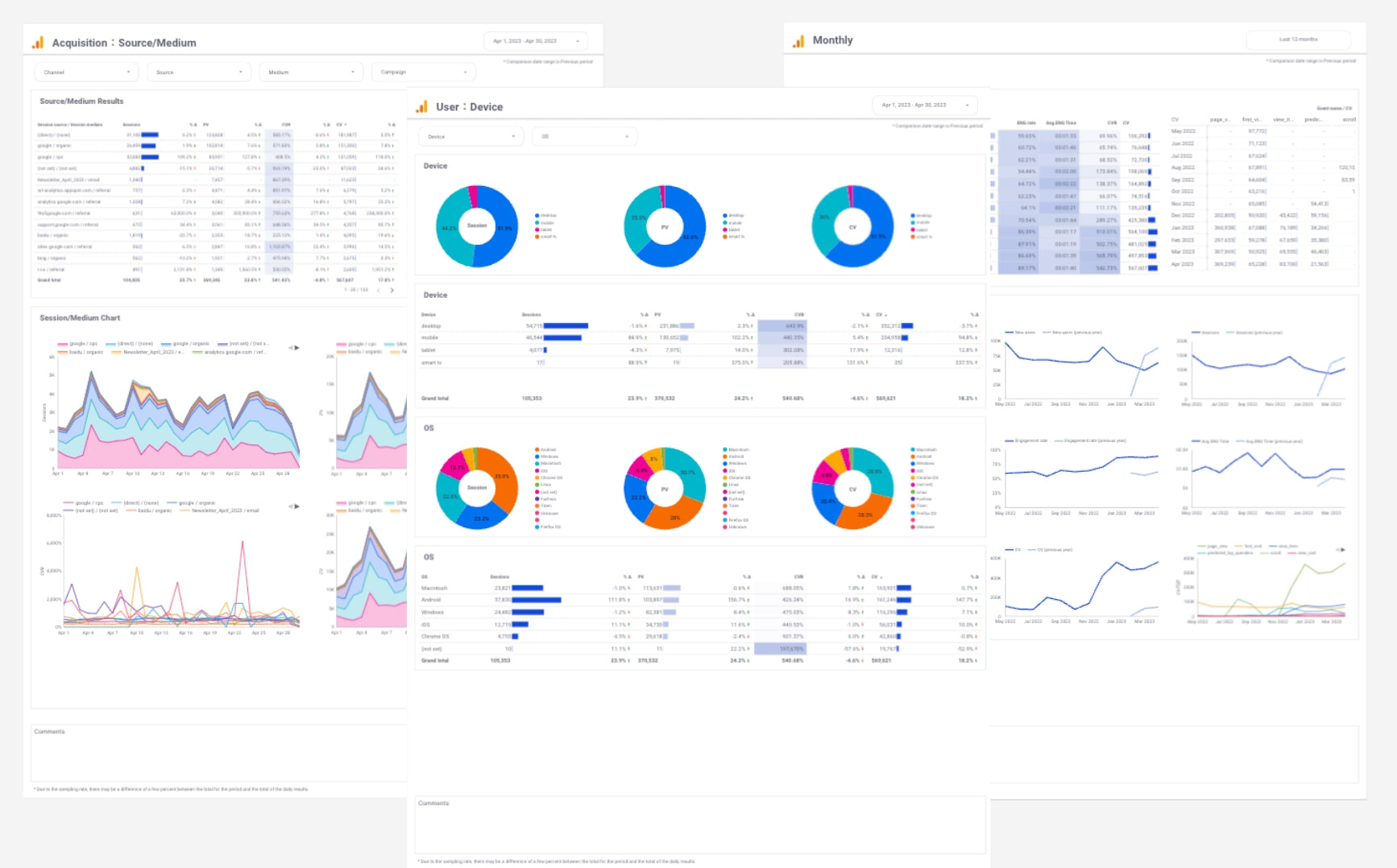
![GA4 Summary Report Template[4013]](http://88studio.io/cdn/shop/files/4013thumbnail.png?v=1733209235&width=533)
![GA4 Monthly Report Template[4007]](http://88studio.io/cdn/shop/files/4007_GA4-monthly-report-firstview_80551e9b-22ec-47d9-a375-29691372a34f.jpg?v=1702969299&width=533)
![GA4 EC Monthly Report Template[4008]](http://88studio.io/cdn/shop/files/4008_75c0c108-4e41-4fee-87ec-e7c823b6939d.png?v=1743466274&width=533)
![GA4 Standard Report Template[4004]](http://88studio.io/cdn/shop/files/4004_f67fd549-68fe-46c3-b8bc-57b0cad056ee.png?v=1740969729&width=533)
![GA4 EC Standard Report Template[4012]](http://88studio.io/cdn/shop/files/4012v2.0.png?v=1745371761&width=533)
![Google Ads Report Template[4003]](http://88studio.io/cdn/shop/files/4003_v2_1.png?v=1737458695&width=533)
![SEO Standard Report Template [4002]](http://88studio.io/cdn/shop/files/4002v2.0.png?v=1747814286&width=533)
![GA4 EC Basic Dashboard Template[4010]](http://88studio.io/cdn/shop/files/4010v2.0.png?v=1745966967&width=533)
![SEO Monthly Report Template[4011]](http://88studio.io/cdn/shop/files/4011_v2.png?v=1737028939&width=533)
![GA4 Dashboard Template[4009]](http://88studio.io/cdn/shop/files/4009v2.0.png?v=1740388404&width=533)