Discover the process of creating Google Analytics automated reports that come highly recommended, complete with free templates.| UA and GA4
Can you explain what a Google Analytics Report is?
A Google Analytics Report is a helpful tool that allows you to quickly understand and display your website's key performance indicators (KPIs). This tool lets you view hundreds of dimensions and indicators and share them with stakeholders.
Exporting each report from the Google Analytics administration screen to a PDF or spreadsheet and manually creating reports by copying and pasting is possible. However, repeating this process every time is highly inefficient, prone to errors, and more time-consuming than expected. To save time and avoid mistakes, automate the report creation process and focus on making improvements.
The Google Analytics Report is highly recommended
For support companies seeking to automate regular reports for their clients.
This includes web production companies, system development companies, and consulting firms that frequently submit reports on access analysis, SEO, and other related topics to their clients.
This service is designed for business companies seeking to automate regular reports for internal use.
It is ideal for marketing, web, and systems personnel who frequently submit access analysis, SEO, and other reporting materials to their companies.
Marketers who want to automate daily data aggregation and monitoring
For marketers in data-driven marketing organizations who wish to streamline their daily tasks, automating data aggregation and tracking can be a valuable solution. Marketers can focus on actions that will improve marketing ROI by eliminating low value-added and time-consuming tasks.
Free reporting tools provided by Google
Google provides free reporting tools, including Google Analytics. This blog will discuss some of these tools, but we highly recommend Looker Studio as it is the most user-friendly and functional option.
Have you heard of Looker Studio (for both UA and GA4)?
It's a fantastic reporting tool that allows you to create customized reports and dashboards from a variety of data sources. Best of all, it's free!You can use the Google Analytics connector to develop simple GA4 reports like the one below.
Benefits of Looker Studio
Looker Studio provides several benefits, including free daily reports that update automatically.
Once you create a report using this platform, it will automatically update without requiring you to generate new reports every month.
Additionally, you can customize your reports by changing the time period and filtering data. Looker Studio also offers interactive dashboard functions for a better user experience.
Over 600 connectors at your disposal can be used to connect to different types of data.
More than 600 connectors include Google services like Google Analytics, Search Console, and Google Ads, advertising data from Facebook and Yahoo ads, and SNS data from Instagram and Twitter. This allows for the connection of data from multiple services.
The Looker Studio makes sharing data more convenient through various methods.
It enables anyone to access the most recent data by sharing a URL like a spreadsheet.
Additionally, the data can be automatically sent via email every morning to the relevant individuals with the previous day's performance records or downloaded as a PDF file for use as a report document.
Google Analytics Spreadsheet Add-on (UA only)
The Google Analytic
Spreadsheet Add-on is a tool that helps retrieve Google Analytics data on a Google spreadsheet automatically. Once you create the spreadsheet, you can share it with anyone, and they can access, view, and edit the most current data.
Before the release of Looker Studio, I relied heavily on a specific function. However, I have found that Looker Studio can accomplish almost everything the Google Analytics spreadsheet add-on can do. Plus, spreadsheets can be prone to errors when dealing with large amounts of data
Using Looker Studio allows for automatic data retrieval, making it the preferred method. The only time I suggest using the spreadsheet function is when advanced features that are unavailable in Looker Studio are needed.

My Report in Google Analytics (UA only)
It is a report function found in the Custom menu.
It provides users a convenient way to view the reports they frequently check through a single dashboard. However, it has some limitations in terms of visualization. For instance, it doesn't allow secondary dimensions and can only display up to two side-by-side indicators. Currently, Google is encouraging My Report users to switch to Looker Studio by introducing it in the first view of My Report.

Custom Reports on Google Analytics (UA only)
The Custom Reports feature on Google Analytics provides a way to generate personalized reports. It can be found in the Custom menu.
However, it is similar to Looker Studio in that it does not offer the option to adjust the report's time period. As a result, the report creator must create a report each time based on the user's requirements. The report creator must meet each user's needs by creating customized reports. Currently, Google is promoting the use of Looker Studio to Custom Reports users by introducing it in the first view of Custom Reports, similar to My Page.

Are you looking to create a report using GA4?
You can use the Explore function, which is identical to UA's Custom Report.
With this function, you can select dimensions and indicators to create a report and share it as a PDF file. However, it's important to note that it can only aggregate data for up to 14 months and doesn't include calculation indicators like conversion rates. As a result, it may be challenging to use this function for report creation.

Free Google Analytics (UA version) report template
Checked out this free Google Analytics report template designed by 88studio and created using Looker Studio.
Though Looker Studio is an excellent free tool with high functionality, it may take some time to become proficient since it is unsupported, like all Google products. However, with the Looker Studio Templates, you can easily customize only the necessary parts based on pre-made templates, saving you time and effort compared to creating a report from scratch. Give it a try!
Feature or Template
- Just copy the report, and it's ready to go!
- the Unlimited number of sites covered
- Multiple Google accounts can be switched
- Any period you want for your data
- Flexible customization (even the logo can be changed)
- Extensive sharing features such as PDF conversion and automatic email distribution
Report Summary
This report provides a summary of the primary key performance indicators (KPIs), daily trends, and year-on-year comparisons. It also includes highly significant KPIs like the inflow routes that led to conversions and the frequently viewed pages.
The summary report will include the following KPIs
- Key KPIs (new users, users, sessions, page views, pages per session, average session duration, number of conversions, conversion rate, target value)
- Inflow path summary (default channel group, referrer/media, sessions, conversion rate, number of conversions)
- Page ranking (page title, number of page views)
- Conversions by target (target URL, number of conversions)
Get a free UA dashboard template
Summary Report for EC
The Summary Report for EC is a comprehensive overview of key performance indicators (KPIs), daily trends, and year-on-year comparisons. It also includes essential KPIs such as inflow channels that resulted in purchases, frequently viewed pages, and product sales.
EC summary report will include the following KPIs
- Key KPIs (new users, users, sessions, page views, pages per session, average session duration, purchase rate, number of purchases, cost per purchase, sales)
- Inflow path summary (default channel group, referrer/media, sessions, sales)
- Page ranking (page title, number of page views)
- Sales by product (products, product sales)
Get a free UA EC dashboard template
Conversion Report
The Conversion Report offers a comprehensive analysis of the routes that resulted in conversions, outlining the performance of crucial KPIs and comparing year-on-year progress.
The Conversion Report will include the following KPIs
- Key KPIs (new users, users, sessions, sessions per user, average session duration, page views, pages per session, direct return rate, conversion rate, number of conversions)
- Number of CVs (date, number of conversions)
- Numbers by target (target URL, number of conversions)
- Conversions by inflow channel (default channel group, number of conversions)
- Conversions by referrer/media (referrer/media, campaign, number of conversions)
Get a free UA dashboard template
Page Report
It is a tool that enables users to analyze the performance of essential KPIs and make year-on-year comparisons. It also provides information on landing pages that resulted in conversions and the most frequently viewed pages by tier.
Page Report will include the following KPIs
- Key KPIs (new users, users, sessions, sessions per user, average session duration, page views, pages per session, return rate, conversion rate, number of conversions)
- Landing pages (landing pages, sessions, conversion rate, number of conversions)
- Tiered pages (tier 1, tier 2, number of page views)
- Pages (page title, page URL, number of page views, visits per page, average time spent on page)
Get a free UA dashboard template
Report for Users
The users can access a report that presents the number of users and conversions based on their attributes such as device, region, gender, and age, along with the performance of crucial KPIs and year-on-year comparisons.
User Report will include the following KPIs
- Key KPIs (new users, users, sessions, sessions per user, average session duration, page views, pages per session, direct return rate, conversion rate, number of conversions)
- By device (device category, number of users, number of conversions)
- By region (prefecture, number of users, number of conversions)
- Gender (gender, number of users, number of conversions)
- Age (by age, number of users, and number of conversions)
Get a free UA dashboard template
Customer Attraction Report
The customer attraction report enables you to monitor the number of conversions and natural search keywords that are drawing customers through different inflow channels.
Attracting Report will include the following KPIs
- Number of conversions by inflow channel (default channel group, users, sessions, conversion rate, and number of conversions)
- Conversions by referrer/media (referrer/media, users, sessions, conversion rate, number of conversions)
- Search keywords (keywords, number of times displayed, average CTR, number of clicks, average placement)
Get a free UA dashboard template
Timeline Report
Timeline Report will include the following KPIs
- Trends in number of users (date, week, month, year, number of users, sessions)
- Trends in the number of conversions (date, week, month, year, number of conversions, conversion rate)
- Trends in number of users by inflow (date, week, month, year, default channel group, number of users, sessions)
- Trends in number of conversions by inflow (date, week, month, year, default channel group, number of conversions, conversion rate)
Get a free UA dashboard template
Timeline(Chart) Report
Timeline(Chart) Report will include the following KPIs
- Key KPIs (months, new users, users, sessions, sessions per user, average session duration, page views, pages per session, direct return rate, conversion rate, conversions)
Get a free UA dashboard template
Description of dimensions and indicators in Google Analytics (UA version) report template
Dimension Description
Source/Medium
Source/Medium in Google Analytics. It is the source of the inflow of sessions. "Source" reflects the value of the utm_source parameter, and "Medium" demonstrates the value of the utm_medium parameter.
Channel
The "default channel group" in Google Analytics refers to a group of session inflow sources classified by Google according to the definitions set by Google.
- Direct (no referrer)
- Organic Search
- Social
- Affiliate
- Referral
- Paid Search
- Display
- Other Advertising
Page
Page Title" in Google Analytics.
First Level
This is the "first level" of Google Analytics. The following sample URLs group the first level.http://example.com/first level/second level/example.html
Second Level
This is the "second level" of Google Analytics. The following sample URLs group the second level.http://example.com/first level/second level/example.html
Landing Page
This is the "landing page" in Google Analytics. It is the initial page that the user accesses when they first arrive.
Item
In Google Analytics. E-commerce settings are required to appear in the report.
Device
Category in Google Analytics. Items are categorized as one of the following
- desktop
- mobile
- tablet
Gender
Gender in Google Analytics
Age
Age in Google Analytics
Region
Region in Google Analytics
Keyword
When using Google Search Console, the "Keyword" refers to the specific word or phrase the user has searched for.
Indicator Description
Users
Users" in Google Analytics. It is the number of users who visited the website. For example, if a user visits a website twice, the number of users is counted as 1.
Sessions
Google Analytics "Sessions". It is the number of visits to a website. For example, if a user visits a website twice, the number of sessions is counted as 2.
CV
By default, the CV displays the total number of completed goals. However, it can be modified in batches if required.
CVR(Conversion Rate)
When the CV definition is changed, the updated CVR is automatically adjusted. CVR stands for Conversion Rate.
PV(Page Views)
In Google Analytics, PV (Page Views) represents the total number of pages viewed, including repeat displays of the same page.
Avg.Duration Time
The "average session time" in Google Analytics is the average amount of time users stay on a website.
Bounce Rate
In Google Analytics, the "Bounce Rate" refers to the percentage of visitors who leave a website without any interaction. It is also known as the "direct return rate."
Visits by Page
In Google Analytics, "Visits by Page" refers to the count of sessions in which a page was viewed at least once. It does not matter if the same page was viewed multiple times during a session, as it is only counted once.
Clicks
The term "clicks" in the Google Search Console refers to the number of times users click on your website link to visit it.
Impressions
In Google Search Console, "impressions" refer to the number of times a link to your site appears in a user's search results. It indicates the frequency of your site's display in search results.
Avg.CTR
The "Average CTR" in Google Search Console shows the percentage of clicks from the displayed page.
Avg.Position
The "average listing position" in the Google Search Console refers to the average part of a website on the search results page. It indicates where the site typically appears in search results.
Presents GA4 free templates
This is Looker Studio's versatile GA4 report template , which can be used for both report automation and efficient daily monitoring. Just select a site in the pull-down menu to view the report. The powered-up Looker Studio's official Google GA4 connector allows you to retrieve historical data for the entire period of time.

Report List
- Monthly
- Weekly
- Daily
- Acquisition:Channel
- Acquisition:Source/Medium
- Acquisition:Source/Medium/Campaign
- Engagement:Page
- Engagement:Landing Page
- User:User Attribute
- User:Device
- Region
How to use (3 easy steps)
- Step1:Submit the form
- Step2:Open the introduction manual you receive by email and open the free GA4 template.
- Step3:Select the GA4 account you want to appear in the report from the pull-down menu at the top of the report
Notice
The free template is based on the [one-time purchase]GA4 Standard Report Template[4004] with the following limited features.
All of the features will be available in the paid version, so please purchase the one-time purchase template if you need the following features.
- Select Date range
- PDF download and URL sharing of reports
- Logo change
- Keyword reporting using Search Console
- Customize data items and layout
Get Free GA4 Looker Studio Report Template

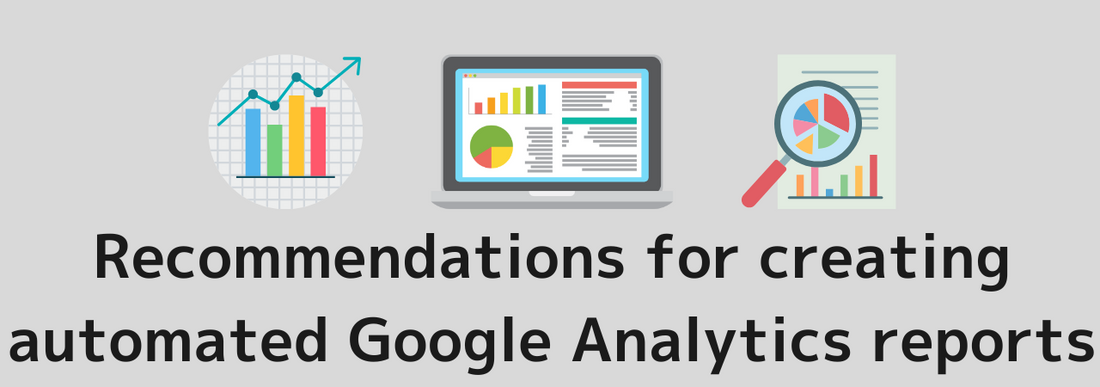








![GA4 Summary Report Template[4013]](http://88studio.io/cdn/shop/files/4013thumbnail.png?v=1733209235&width=533)
![GA4 Monthly Report Template[4007]](http://88studio.io/cdn/shop/files/4007_GA4-monthly-report-firstview_80551e9b-22ec-47d9-a375-29691372a34f.jpg?v=1702969299&width=533)
![GA4 EC Monthly Report Template[4008]](http://88studio.io/cdn/shop/files/4008_75c0c108-4e41-4fee-87ec-e7c823b6939d.png?v=1743466274&width=533)
![GA4 Standard Report Template[4004]](http://88studio.io/cdn/shop/files/4004_f67fd549-68fe-46c3-b8bc-57b0cad056ee.png?v=1740969729&width=533)
![GA4 EC Standard Report Template[4012]](http://88studio.io/cdn/shop/files/4012v2.0.png?v=1745371761&width=533)
![Google Ads Report Template[4003]](http://88studio.io/cdn/shop/files/4003_v2_1.png?v=1737458695&width=533)
![SEO Standard Report Template [4002]](http://88studio.io/cdn/shop/files/4002v2.0.png?v=1747814286&width=533)
![GA4 EC Basic Dashboard Template[4010]](http://88studio.io/cdn/shop/files/4010v2.0.png?v=1745966967&width=533)
![SEO Monthly Report Template[4011]](http://88studio.io/cdn/shop/files/4011_v2.png?v=1737028939&width=533)
![GA4 Dashboard Template[4009]](http://88studio.io/cdn/shop/files/4009v2.0.png?v=1740388404&width=533)